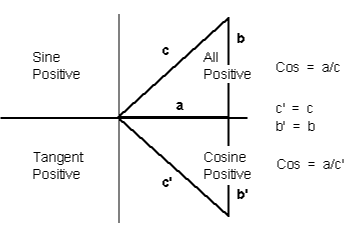
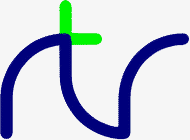
This function converts negative numbers into positive ones. It can be used to give the difference between two numbers without regard to the sign of the answer.X = ABS(deficit) length = ABS(X1-X2)
It is particularly useful when you want to know the difference between two values, but you don't know which is the larger. For instance, if X=6 and Y=10 then the following examples would give the same result.
You can use this function to check that a calculated answer is within certain limits of a specified value. For example, suppose you wanted to check that 'answer' was equal to 'ideal' plus or minus (up to) 0.5. One way would be:difference = ABS(X-Y) difference = ABS(Y-X)
However, the following example would be a more elegant solution.IF answer>ideal-0.5 AND answer<ideal+0.5 THEN....
IF ABS(answer-ideal)<0.5 THEN....
<n-var>=ABS(<numeric>)
SGN
If you know the cosine of the angle, this function will tell you the angle (in radians). Unfortunately, you cannot do this with complete certainty because two angles within the range +/- PI (+/- 180 degrees) can have the same cosine. This means that one cosine has two associated angles.
The following diagram illustrates the problem:
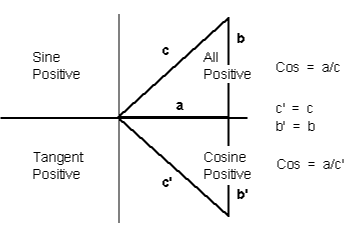
By convention, ACS gives a result in the top two quadrants (0 to PI - 0 to 180 degrees) and ASN and ATN in the right-hand two quadrants (-PI/2 to +PI/2 - -90 to + 90 degrees).
In the example below, 'radian_angle' becomes equal to the angle (in radians) whose cosine is 'y'.
You can convert the answer to degrees by using the DEG function (or multiplying by 180/PI).radian_angle=ACS(y)
degree_angle=DEG(ACS(y))
<n-var>=ACS(<numeric>)
ASN, ATN, SIN, COS, TAN, RAD, DEG
Not implemented in the generic CP/M version of BBC BASIC (Z80)
<n-var>=ADVAL(<numeric>)
SOUND, INPUT, GET
AND |
A. |
You can use AND as a logical operator or as a 'bit-by-bit' (bitwise) operator. The operands can be boolean (logical) or numeric.answer=num1 AND num2 char=byte AND &7F IF (num AND &F0) test=(count=3 AND total=5)
In the following example program segment, AND is used as a bitwise operator to remove the most significant bit of a byte read from a file before writing it to another file. This is useful for converting some word-processor files into standard ASCII format.
Unfortunately, BBC BASIC does not have true boolean variables; it uses numeric variables and assigns the value 0 for FALSE and -1 for TRUE. This can lead to confusion at times. (See NOT for more details.) In the example below, the operands are boolean (logical). In other words, the result of the tests (IF) A=2 and (IF) B=3 is either TRUE or FALSE. The result of this example will be TRUE if A=2 and B=3.210 byte=BGET#infile AND &7F 220 BPUT#outfile,byte
The brackets are not necessary, they have been included to make the example easier to follow.answer=(A=2 AND B=3)
The second example is similar to the first, but in the more familiar surroundings of an IF statement.
orIF A=2 AND B=3 THEN 110
answer= A=2 AND B=3 (without brackets this time)The final example, uses the AND in a similar fashion to the numeric operators (+, -, etc).
IF answer THEN 110
A=X AND 11Suppose X was -20, the AND operation would be:
11111111 11111111 11111111 11101100 00000000 00000000 00000000 00001011 00000000 00000000 00000000 00001000 = 8
<n-var>=<numeric> AND <numeric>
EOR, OR, FALSE, TRUE, NOT
A computer only understands numbers. In order to deal with characters, each character is assigned a code number. For example (in the ASCII code table) the character 'A' is given the code number 65 (decimal). A part of the computer generates special electronic signals which cause the characters to be displayed on the screen. The signals generated vary according to the code number.
You could use this function to convert ASCII codes to some other coding scheme.
ASC is the complement of CHR$.
ascii_code=ASC("H") Result would be 72 X=ASC("HELLO") Result would be 72 name$="FRED" ascii_code=ASC(name$) Result would be 70 X=ASC"e" Result would be 101 X=ASC(MID$(A$,position)) Result depends on A$ and position.
<n-var>=ASC(<str>)
CHR$, STR$, VAL
By convention, the result will be in the range -PI/2 to +PI/2 (-90 to +90 degrees).
If you know the sine of the angle, this function will tell you the angle (in radians). Unfortunately, you cannot do this with complete certainty because one sine has two associated angles. (See ACS for details.)
In the example below, 'radian_angle' becomes equal to the angle (in radians) whose sine is 'y'.
You can convert the answer to degrees by using the DEG function. (The DEG function is equivalent to multiplying by 180/PI.) The example below is similar to the first one, but the angle is in degrees.radian_angle=ASN(y)
degree_angle=DEG(ASN(y))
<n-var>=ASN(<numeric>)
ACS, ATN, SIN, COS, TAN, RAD, DEG
By convention, the result will be in the range -PI/2 to +PI/2 (-90 to +90 degrees).
If you know the tangent of the angle, this function will tell you the angle (in radians).
As the magnitude of the argument (tangent) becomes very large (approaches + or - infinity) the accuracy diminishes.
In the example below, 'radian_angle' becomes equal to the angle (in radians) whose tangent is 'y'.
You can convert the answer to degrees by using the DEG function. (The DEG function is equivalent to multiplying by 180/PI.) The example below is similar to the first one, but the angle is in degrees.radian_angle=ATN(y)
degree_angle=DEG(ATN(y))
<n-var>=ATN(<numeric>)
ACS, ASN, SIN, COS, TAN, RAD, DEG
AUTO |
AU. |
You can use this command to tell the computer to type the line numbers automatically for you when you are entering a program (or part of a program).
If AUTO is used on its own, the line numbers will start at 10 and go up by 10 for each line. However, you can specify the start number and the value by which the line numbers will increment. The step size can be in the range 1 to 255.
You cannot use the AUTO command within a program or a multi-statement command line.
You can leave the AUTO mode by pressing the escape key.
AUTO start_number,step_size
A hyphen is an acceptable alternative to a comma.
AUTO offers line numbers 10, 20, 30 ... AUTO 100 starts at 100 with step 10 AUTO 100,1 starts at 100 with step 1 AUTO ,2 starts at 10 with step 2
AUTO [<n-const> [,<n-const>]]
None
BGET# |
B.# |
You must normally have opened a file using OPENOUT, OPENIN or OPENUP before you use this statement. (See these keywords and the BBC BASIC (Z80) Disk Files section for details.) BGET# may alternatively be used with the AUX device (usually a serial port) which has the 'permanently open' handle = 3.E=BGET#n aux=BGET#3
You can use BGET# to read single bytes from a disk file. This enables you to read back small integers which have been 'packed' into fewer than 5 bytes (see BPUT#). It is also very useful if you need to perform some conversion operation on a file. Each byte read is numeric, but you can use CHR$(BGET#n) to convert it to a string.
The input file in the example below is a text file produced by a word-processor.
Words to be underlined are 'bracketed' with ^S. The program produces an output file suitable for a printer which expects such words to be bracketed by ^Y. You could, of course, perform several such translations in one program.
To make the program more useful, it could ask for the names of the input and output files at 'run time':10 REM Open i/p and o/p files. End if error. 20 infile=OPENIN "WSFILE.DOC" 30 IF infile=0 THEN END 40 outfile=OPENOUT "BROTH.DOC" 50 IF outfile=0 THEN END 60 : 70 REM Process file, converting ^S to ^Y 80 REPEAT 90 temp=BGET#infile :REM Read byte 100 IF temp=&13 THEN temp=&19 :REM Convert ^S 110 BPUT#outfile,temp :REM Write byte 120 UNTIL temp=&1A :REM ^Z 130 CLOSE#0 :REM Close all files 140 END
10INPUT "Enter name of INPUT file " infile$ 20 INPUT "Enter name of OUTPUT file " outfile$ 30 REM Open i/p and o/p files. End if error. 40 infile=OPENIN(infile$) 50 IF infile=0 THEN END 60 outfile=OPENOUT(outfile$) 70 IF outfile=0 THEN END 80 : 90 REM Process file, converting ^S to ^Y 100 REPEAT 110 temp=BGET#infile :REM Read byte 120 IF temp=&13 THEN temp=&19 :REM Convert ^S 130 BPUT#outfile,temp :REM Write byte 140 UNTIL temp=&1A :REM ^Z 150 CLOSE#0 :REM Close all files 160 END
<n-var>=BGET#<numeric>
OPENIN, OPENUP, OPENOUT, CLOSE#, PRINT#, INPUT#, BGET#, EXT#, PTR#, EOF#
BPUT# |
BP.# |
Before you use this statement you must normally have opened a file for output using OPENOUT or OPENUP. (See these keywords and the BBC BASIC (Z80) Disk Files section for details.) BPUT# may alternatively be used with the AUX device (usually a serial port), which has the 'permanently open' handle = 3, or the PRN device (usually a parallel port) which has the 'permanently open' handle = 4.BPUT#E,32 BPUT#staff_file,A/256 BPUT#4,prn
You can use this statement to write single bytes to a disk file. The number that is sent to the file is in the range 0 to 255. Real numbers are converted internally to integers and the top three bytes are 'masked off'. Each byte written is numeric, but you can use ASC(character$) to convert (the first character of) 'character$' to a number.
The example below is a program segment that 'packs' an integer number between 0 and 65535 (&FFFF) into two bytes, least significant byte first. The file must have already been opened for output and the file handle stored in 'fnum'. The integer variable number% contains the value to be written to the file.
100 BPUT#fnum,number% MOD 256 110 BPUT#fnum,number% DIV 256
BPUT#<numeric>,<numeric>
OPENIN, OPENUP, OPENOUT, CLOSE#, PRINT#, INPUT#, BGET#, EXT#, PTR#, EOF#
CALL |
CA. |
The processor's A, B, C, D, E, F, H and L registers are initialised to the least significant words of A%, B%, C%, D%, E%, F%, H% and L% respectively (see also USR).CALL Muldiv,A,B,C,D CALL &FFE3 CALL 12340,A$,M,J$
Variables included in the parameter list need not have been declared before the CALL statement.
The parameter types are:
Code No Parameter Type 0: byte (8 bits) eg ?A% 4: word (32 bits) eg !A% or A% 5: real (40 bits) eg A 128: fixed string eg $A% 129: movable string eg A$
Except in the case of a movable string (normal string variable), the parameter address given is the absolute address at which the item is stored. In the case of movable strings (type 129), it is the address of a parameter block containing the current length, the maximum length and the start address of the string, in that order
Number of parameters 1 byte (at IX) Parameter type 1 byte (at IX+1) Parameter address 2 bytes (at IX+2 IX+3 LSB first) Parameter type )repeated as often as necessary. Parameter address )
Fixed strings are stored as the characters of the string followed by a carriage return (&0D).
Floating point variables are stored in binary floating point format with their least significant byte first. The fifth byte is the exponent. The mantissa is stored as a binary fraction in sign and magnitude format. Bit 7 of the most significant byte is the sign bit and, for the purposes of calculating the magnitude of the number, this bit is assumed to be set to one. The exponent is stored as a positive integer in excess 127 format. (To find the exponent subtract 127 from the value in the fifth byte.)
If the exponent of a floating point number is zero, the number is stored in integer format in the mantissa. If the exponent is not zero, then the variable has a floating point value. Thus, an integer can be stored in two different formats in a real variable. For example, 5 can be stored as
& 00 00 00 05 00 Integer 5or
& 20 00 00 00 82 (.5+.125) * 2^3 = 5(the &20 becomes &A0 because the MSB is always assumed)
In the case of a movable string (normal string variable), the parameter address points to the 'string descriptor'. This descriptor gives the current length of the string, the number of bytes allocated to the string (the maximum length of the string) and the address of the start of the string (LSB first).
CALL <numeric>{,<n-var>|<s-var>}
USR
CHAIN |
CH. |
The program file must be in tokenised format.CHAIN "GAME1" CHAIN A$
All but the static variables @% to Z% are CLEARed.
CHAIN sets ON ERROR OFF before chaining the specified program.
RUN may be used as an alternative to CHAIN.
You can use CHAIN (or RUN) to link program modules together. This allows you to write modular programs which would, if written in one piece, be too large for the memory available.
Passing data between CHAINed programs can be a bit of a problem because COMMON variables cannot be declared and all but the static variables are cleared by CHAIN.
If you wish to pass large amounts of data between CHAINed programs, you should use a data file. However, if the amount of data to be passed is small and you do not wish to suffer the time penalty of using a data file, you can pass data to the CHAINed program by using the indirection operators to store them at known addresses. The safest way to do this is to move HIMEM down and store common data at the top of memory.
The following sample program segment moves HIMEM down 100 bytes and stores the input and output file names in the memory above HIMEM. There is, of course, still plenty of room for other data in this area.
100 HIMEM=HIMEM-100 110 $HIMEM=in_file$ 120 $(HIMEM+13)=out_file$ 130 CHAIN "NEXTPROG"
CHAIN <str>
LOAD, RUN, SAVE
CHR$ generates an ASCII character (symbol, letter, number character, control character, etc) from the number given. The number specifies the position of the generated character in the ASCII table (See Annex A). For example:A$=CHR$(72) B$=CHR$(12) C$=CHR$(A/200)
will set char$ equal to the character 'A'. You can use CHR$ to send a special character to the terminal or printer. (Generally, VDU is better for sending characters to the screen.) For example,char$=CHR$(65)
will generate the ASCII character ^G. So,CHR$(7)
will print the message 'ERROR' and sound the PC's 'bell'.PRINT "ERROR"+CHR$(7)
CHR$ is the complement of ASC.
<s-var>=CHR$(<numeric>)
ASC, STR$, VAL, VDU
CLEAR |
CL. |
The CLEAR command tells BBC BASIC (Z80) to 'forget' about ALL the dynamic variables used so far. This includes strings and arrays, but the static variables (@% to Z%) are not altered.
You can use the indirection operators to store integers and strings at known addresses and these will not be affected by CLEAR. However, you will need to 'protect' the area of memory used. The easiest way to do this is to move HIMEM down. See CHAIN for an example.
CLEAR
None
CLOSE# |
CLO.# |
You use CLOSE# to tell BBC BASIC (Z80) that you have completely finished with a data file for this phase of the program. Any data still in the file buffer is written to the file before the file is closed.CLOSE#file_num CLOSE#0
You can open and close a file several times within one program, but it is generally considered 'better form' not to close a file until you have finally finished with it. However, if you wish to CLEAR the variables, it is simpler if you close the data files first.
You should also close data files before chaining another program. CHAIN does not automatically close data files, but it does clear the variables in which the file handles were stored. You can still access the open file if you have used one of the static variables (A% to Z%) to store the file handle. Alternatively, you could reserve an area of memory (by moving HIMEM down for example) and use the byte indirection operator to store the file handle. (See the keyword CHAIN for more details.)
END or 'dropping off' the end of a program will also close all open data files. However, STOP does not close data files.
CLOSE#<numeric>
OPENIN, OPENUP, OPENOUT, PRINT#, INPUT#, BPUT#, BGET#, EXT#, PTR#, EOF#
Not implemented in the generic CP/M version of BBC BASIC (Z80)
CLG
CLS, GCOL
CLS
CLG, COLOUR
COLOUR (COLOR) |
C. |
Not implemented in the generic CP/M version of BBC BASIC (Z80)
COLOUR<numeric>
VDU, GCOL, MODE
This function returns the cosine of an angle. The angle must be expressed in radians, not degrees.X=COS(angle)
Whilst the computer is quite happy dealing with angles expressed in radians, you may prefer to express angles in degrees. You can use the RAD function to convert an angle from degrees to radians.
The example below sets Y to the cosine of the angle 'degree_angle' expressed in degrees.
Y=COS(RAD(degree_angle))
<n-var>=COS(<numeric>)
SIN, TAN, ACS, ASN, ATN, DEG, RAD
COUNT |
COU. |
Characters with an ASCII value of less than 13 (carriage return/new-line/enter) have no effect on COUNT.char_count=COUNT
Because control characters above 13 are included in COUNT, you cannot reliably use it to find the position of the cursor on the screen. If you need to know the cursor's horizontal position use the POS function.
Count is NOT set to zero if the output stream is changed using the *OPT command.
The example below prints strings from the string array 'words$'. The strings are printed on the same line until the line length exceeds 65. When the line length is in excess of 65, a new-line is printed.
90 .... 100 PRINT 110 FOR i=1 TO 1000 120 PRINT words$(i); 130 IF COUNT>65 THEN PRINT 140 NEXT 150 ....
<n-var>=COUNT
POS
DATA |
D. |
As for INPUT, string values may be quoted or unquoted. However, quotes need to be used if the string contains commas or leading spaces.
Numeric values may include calculation so long as there are no keywords.
Data items in the list should be separated by a comma.
You can use DATA in conjunction with READ to include data in your program which you may need to change from time to time, but which does not need to be different every time you run the program.DATA 10.7,2,HELLO," THIS IS A COMMA,",1/3,PRINT DATA " This is a string with leading spaces."
The following example program segment reads through a list of names looking for the name in 'name$'. If the name is found, the name and age are printed. If not, an error message is printed.
100 DATA FRED,17,BILL,21,ALLISON,21,NOEL,32 110 DATA JOAN,26,JOHN,19,WENDY,35,ZZZZ,0 120 REPEAT 130 READ list$,age 140 IF list$=name$ THEN PRINT name$,age 150 UNTIL list$=name$ OR list$="ZZZZ" 160 IF list$="ZZZZ" PRINT "Name not in list"
DATA <s-const>|<n-const>{,<s-const>|<n-const>}
READ, RESTORE
If DEF is encountered during execution, the rest of the line is ignored. As a consequence, single line definitions can be put anywhere in the program.
Multi-line definitions must not be executed. The safest place to put multi-line definitions is at the end of the main program after the END statement.
There is no speed advantage to be gained by placing function or procedure definitions at the start of the program.
In order to make the text more readable (always a GOOD THING) the function or procedure name may start with an underline.DEF FNMEAN .... DEF PROCJIM ....
Function and procedure names may end with a '$'. This is not compulsory for functions which return strings.DEF FN_mean .... DEF PROC_Jim$ ....
A procedure definition is terminated by the statement ENDPROC.
A function definition is terminated by a statement which starts with an equals (=) sign. The function returns the value of the expression to the right of the equals sign.
For examples of function and procedure declarations, see FN and PROC. For a general explanation of functions and procedures, refer to the Procedures and Functions sub-section in the General Information section.
DEF PROC<name>[(<s-var>|<n-var>{,<s-var>|<n-var>})]
DEF FN<name>[(<s-var>|<n-var>{,<s-var>|<n-var>})]
ENDPROC, FN, PROC
You can use this function to convert an angle expressed in radians to degrees. One radian is approximately 57 degrees (actually 180/PI). PI/2 radians is 90 degrees and PI radians is 180 degrees.degree_angle=DEG(PI/2) X=DEG(ATN(1))
Using DEG is equivalent to multiplying the radian value by 180/PI, but the result is calculated internally to a greater accuracy.
See ACS, ASN and ATN for further examples of the use of DEG.
<n-var>=DEG(<numeric>)
RAD, SIN, COS, TAN, ACS, ASN, ATN, PI
DELETE |
DEL. |
You can use DELETE to remove a number of lines from your program. To delete a single line, just type the line number followed by <Enter>.
The example below deletes all the lines between line 10 and 15 (inclusive).
To delete up to a line from the beginning of the program, use 0 as the first line number. The following example deletes all the lines up to (and including) line 120.DELETE 10,15
To delete from a given line to the end of the program, use 65535 as the last line number. To delete from line 2310 to the end of the program, type:DELETE 0,120
A hyphen is an acceptable alternative to a comma.DELETE 2310,65535
DELETE <n-const>,<n-const>
EDIT, LIST, OLD, NEW
After DIM, all elements in the array are 0/null.DIM A(2),Ab(2,3),A$(2,3,4),A%(3,4,5,6)
The subscript base is 0, so DIM X(12) defines an array of 13 elements.
Arrays are like lists or tables. A list of names is a single dimension array. In other words, there is only one column - the names. Its single dimension in a DIM statement would be the maximum number of names you expected in the table less 1.
If you wanted to describe the position of the pieces on a chess board you could use a two dimensional array. The two dimensions would represent the row (numbered 0 to 7) and the column (also numbered 0 to 7). The contents of each 'cell' of the array would indicate the presence (if any) of a piece and its value.
Such an array would only represent the chess board at one moment of play. If you wanted to represent a series of board positions you would need to use a three dimensional array. The third dimension would represent the 'move number'. Each move would use about 320 bytes of memory, so you could record 40 moves in about 12.5k bytes.DIM chess_board(7,7)
DIM chess_game(7,7,40)
The example below reserves 68 bytes of memory and sets A% equal to the address of the first byte. Thus A%?0 to A%?67 are free for use by the program (68 bytes in all):
A 'DIM space' error will occur if a size of less than -1 is used (DIM P% -2). DIM P%-1 is a special case; it reserves zero bytes of memory. This is of more use than you might think, since it tells you the limit of the dynamic variable allocation. Thus,DIM A% 67
is the equivalent of PRINT FREE(0) in some other versions of BASIC. See the Assembler section for a more detailed description of the use of DIM for reserving memory for machine code programs.DIM P% -1 PRINT HIMEM-P%
DIM <n-var>|<s-var>(<numeric>{,<numeric>})
DIM <n-var> <numeric>
CLEAR
You can use this function to give the 'whole number' part of the answer to a division. For example,X=A DIV B y=(top+bottom+1) DIV 2
would give 5 (with a 'remainder' of 1).21 DIV 4
Whilst it is possible to use DIV with real numbers, it is really intended for use with integers. If you do use real numbers, BBC BASIC (Z80) converts them to integers by truncation before DIViding them.
<n-var>=<numeric> DIV <numeric>
MOD
Not implemented in the generic CP/M version of BBC BASIC (Z80)
DRAW <numeric>,<numeric>
MODE, PLOT, MOVE, CLG, VDU, GCOL
EDIT |
E. |
The codes shown are the default codes as supplied; they may be changed by editing the BBCDIST.MAC patch program:EDIT 230 EDIT 200,230
| Ctrl/E | Move the cursor up one line |
| Ctrl/X | Move the cursor down one line |
| Ctrl/S | Move the cursor left one character |
| Ctrl/D | Move the cursor right one character |
| Ctrl/A | Move the cursor to the start of the line |
| Ctrl/F | Move the cursor to the end of the line |
| Del | Backspace and delete |
| Ctrl/G | Delete the character at the cursor |
| Ctrl/U | Clear line to the left of the cursor |
| Ctrl/T | Clear the line to the right of the cursor |
| Ctrl/V | Insert a space at the cursor position |
| Enter | Enter the line and exit the edit mode |
| Esc | Abort and leave the line unchanged |
To abort the single line editor and leave the line unchanged, press <Esc>.
You can use the EDIT command to edit and join (concatenate) program lines. When you use it to join lines, remember to delete any unwanted ones. EDIT on its own will start at the beginning of the program and concatenate as many lines as it can. This process will stop when the concatenated line length exceeds 255.
EDIT <l-num> EDIT <l-num>,<l-num>
DELETE, LIST, OLD, NEW
ELSE |
EL. |
In an IF statement, if the test is FALSE, the statements after ELSE will be executed. This makes the following work:
In a multi statement line containing more than one IF, the statement(s) after the ELSE delimiter will be actioned if ANY of the tests fail. For instance, the example below would print the error message 'er$' if 'x' did not equal 3 OR if 'a' did not equal 'b'.IF A=B THEN B=C ELSE B=D IF A=B THEN B=C:PRINT"WWW" ELSE B=D:PRINT"QQQ" IF A=B THEN B=C ELSE IF A=C THEN...............
If you want to 'nest' the tests, you should use a procedure call. The following example, would print 'Bad' ONLY if x was equal to 3 AND 'a' was not equal to 'b'.IF x=3 THEN IF a=b THEN PRINT a$ ELSE PRINT er$
You can use ELSE with ON...GOSUB, ON...GOTO and ON...PROC statements to prevent an out of range control variable causing an 'ON range' error.IF x=3 THEN PROC_ab_test .... .... DEF PROC_ab_test IF a=b THEN PRINT a$ ELSE PRINT er$ ENDPROC
ON action GOTO 100, 200, 300 ELSE PRINT "Error" ON number GOSUB 100,200,300 ELSE PRINT "Error" ON value PROCa,PROCb,PROCc ELSE PRINT "Error"
IF <t-cond> THEN <stmt> ELSE <stmt>
ON <n-var> GOTO <l-num>{,<l-num>} ELSE <stmt>
ON <n-var> GOSUB <l-num>{,<l-num>} ELSE <stmt>
ON <n-var> PROC<name>{,PROC<name>} ELSE <stmt>
IF, THEN, ON
END tells BBC BASIC (Z80) that it has reached the end of the program. You don't have to use END, just 'running out of program' will have the same effect, but it's a bit messy.
You can use END within, for instance, an IF...THEN...ELSE statement to stop your program if certain conditions are satisfied. You should also use END to stop BBC BASIC (Z80) 'running into' any procedure or function definitions at the end of your program.
END
STOP
All local variables and the dummy arguments are restored at ENDPROC and the program returns to the statement after the calling statement.
ENDPROC
DEF, FN, PROC, LOCAL
Not implemented in the generic CP/M version of BBC BASIC (Z80)
ENVELOPE <numeric>, <numeric>, <numeric>, <numeric>, <numeric>, <numeric>, <numeric>, <numeric>, <numeric>, <numeric>, <numeric>, <numeric>, <numeric>, <numeric>
SOUND
|
CONTINUE
|