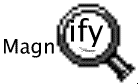
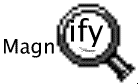
The simplest solution to this problem is to buy the HP F1015A serial cable and find any kind of PC. Magnify is probably not the last program you will want to install on your 200LX and the cable is quite inexpensive.
If you have a PCMCIA SRAM FlashROM card and can find a PC or laptop computer with a PCMCIA slot then you can transfer MAGNIFY.COM and MAGNIFY.ICN to your 200LX via the PCMCIA storage card.
Many notebook computers contain an infrared or IrDA port which is compatible with the 200LX. Although infrared can be temperamental you may be able to select the infrared communications port in the INSTALL program and transfer Magnify. Try COM2 or COM3. See the laptopís and 200LX user manuals for instructions on how to transfer files via the infrared port.
Alternatively if your 200LX can be cabled to a Macintosh then try using a communications program on the Macintosh with the Data Comm application built-in to the 200LX to transfer MAGNIFY.COM and MAGNIFY.ICN. The HP cable for connecting a Macintosh to the 200LX is part number F1016A and is available for about $25. Binary file transfer protocols such as Kermit, Xmodem, Ymodem or Zmodem should be used. Apple File Exchange can be used to read MAGNIFY.COM and MAGNIFY.ICN from the DOS distribution diskette on your Macintosh.
C:\MAGNIFY /BThis assumes that MAGNIFY.COM is installed in the root directory of your C: drive. If not just specify the actual path to the program.
Magnify V1.50 - Screen magnifier, Serial Number: C1240-nnnnn-nnn Magnify has been installed, the hot-key is Fn-1. Type the command "MAGNIFY /U" to uninstall.The output from a successful uninstall looks like this:
Magnify V1.50 - Screen magnifier, Serial Number: C1240-nnnnn-nnn Magnify is currently installed. Magnify has been uninstalled.
Magnify V1.50 - Screen magnifier, Serial Number: C1240-00000-000Always the first line displayed by Magnify. This line also indicates the version and serial number.
Magnify has been uninstalled.Indicates that the "/U" option was successfully executed.
Magnify has been installed, the hot-key is [Fn] [1]. Type the command "MAGNIFY /U" to uninstall.Magnify successfully installed. The "/K" option was not used so the hot-key is [Fn] [1].
Magnify has been installed, the hot-key has been customized. Type the command "MAGNIFY /U" to uninstall.Magnify successfully installed. The "/K" option was used to alter the hot-key.
Magnify is currently installed.A copy of Magnify is already loaded in memory.
Configuring C:\MAGNIFY.COMThis message is displayed when either the /R or /B option is used to configure a copy of Magnify. The actual file name displayed will be that of the copy you executed.
Configure complete.Indicates successful completion of the /R or /B options.
Using saved lens positions.This message is displayed when Magnify installs itself into memory. It indicates that settings saved by a previous backup (/B) option are being used.
Setting default lens positions.This message is displayed when Magnify installs itself into memory. It indicates that the lens positions are being set to their default values. This message will be displayed when installing a fresh copy of Magnify or one where the backed-up positions are incompatible with the new /M or /S settings.
Magnify only works on the HP 200LX palmtop.You are attempting to run Magnify on some type of computer other than a Hewlett Packard 100LX, 200LX, or 700LX Palmtop.
Magnify is not already installed, it can not be uninstalled.You executed Magnify with the "/U" option but there is no resident copy of Magnify to uninstall.
Incompatible versions.The version of Magnify that you are running does not match the version which is already resident in memory. Close all applications and press [CTRL] [ALT] [DEL] together. Thiswill clear the old version from memory.
You can not install it again.Another copy of Magnify is already installed in memory. So you can not install a second copy.
Only 2x, 3x or 4x supported.The "/M" option was used with a magnification other than 2, 3 or 4.
Buffer size error, try a smaller height, width or maximum magnification.The combination of the numbers on the "/S" and "/M" options would produce a lens which would not fit on the screen. The screen is 200 pixels (points) high and 640 pixels wide. So a lens 150 pixels high ("/S150,xxx") at a maximum magnification of 4x (the default) would produce a lens 600 pixels high. Such a lens won't fit onto the screen.
The lens size is too large. The width must be 640 or less, the height 200 or less.The numbers used with the "/S" option are either invalid (e.g. "/Sfoo") or too large. The first number (the width) can be no more than 640 while the second (the height) can be no more than 200. With any useful magnification the actual limits will be much less.
Can't uninstall Magnify, try unloading AppMgr or other TSRs completely.Magnify can not uninstall because of interference from some other software resident in memory. Try completely exiting from the built-in applications with [&...] [MENU] [A] [T] [ENTER] Then try MAGNIFY /U again. If the same message is displayed then reboot the computer with [CTRL] [ALT] [DEL] pressed together.
Can't install Magnify, try exiting AppMgr completely: [&...] [MENU] [A] [T].Magnify can only be installed before the System Manager (i.e. the "100" or "200" command) is started or after exiting the System Manager ([&...] [MENU] [A] [T] [ENTER]).
Multiplex error.Indicates an internal error, possible a conflict with another resident (TSR) program. Try loading only Magnify. Contact D&A Software Technical Support for further assistance, by e-mail to support@dasoft.com.
You need to set the serial number with the "/R" option.The file MAGNIFY.COM has not been serialized with the /R option and a valid serial number.
Invalid serial numberThe serial number provided with the /R option is correctly formatted but is not a valid serial number. Compare the serial number you entered with what is printed on the distribution diskette.
The format of the serial number is incorrect. It should be of the form C1240-12345-123You supplied an ill-formatted serial number with the /R option.
Error updating file.A file I/O error happened when we tried to configure the code file for the /R or /B option. The file may be on a write-protected diskette or has been compressed with PKLite or Diet. Although you can compress the code file MAGNIFY.COM with PKLite or Diet you must temporarily uncompress the file to use the /B or /R options.
Height and Width is given in Pixels.
Maximum Maximum Maximum
Magnification Height Width
------ ------ -----
2x 93 313
3x 62 208
4x 46 156