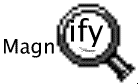
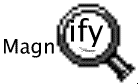
One of the problems Palmtop users complain about is the size of the letters on the screen. We have come up with a solution!
Magnify v 1.50 will magnify a portion of the screen. This can be activated by a hot key (which you may select for yourself). The portion of the screen that is magnified appears in three magnification levels. These magnification levels can be selected by simply pressing the + (plus) key to increase the magnification of the image under the "lense", otr by pressing the - (minus) to reduce the magnification. The images below show maximum magnification, second level, and no magnification. An additional level is not depicted. The images were reduced to accomodate the display, but if you click on each one, a full 640 x 200 pixel (Palmtop full screen) image will load.
Click here to see a list of lense sizes.
The lense can be moved on the screen rapidly and with minimal key presses. The size and shape of the lense can be modified on the fly. The lense colors can be inverted, i.e. the background will be black, and the letters appear light. This is done by pressing one key.
The image below depict a lense with a different shape. Its background is the same as the normal Phonebook application which it magnifies.
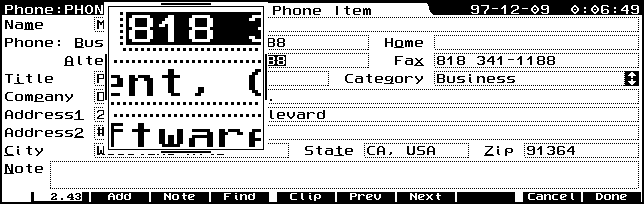
As this description indicates, most commands for the program are a single key, for fast operation.
Magnify runs as a TSR and can magnify on any screen in System Manager, or in a DOS application that is PAL-based.
Price: $19.00 plus shipping
This product is available from our dealers.