
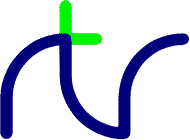
 |
| Modern dial, Classic hands |
The hands are drawn using high-quality anti-aliasing, so there is nothing to betray their 'digital' origins. The minute and hour hands also move smoothly and continuously (unlike some ridiculous 'analogue' clock simulations where the minute hand moves only once per minute, so the clock appears to be, on average, half a minute slow!). The hands even cast shadows on the dial.
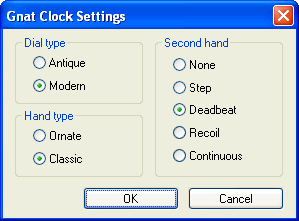 |
| Settings dialogue |
| None | There is no second hand. |
| Step | The second hand 'jumps' instantaneously from one second to the next - not very realistic! |
| Deadbeat | The second hand moves intermittently, but smoothly, like a perfect mechanical clock. |
| Recoil | The second hand behaves like an old clock with an underdamped 'recoil' escapement. |
| Continuous | The second hand moves continuously, like some mains electric clocks. |
The None and Step options use less CPU time than the others, so can be useful if you have a slow PC or want to make your laptop batteries last as long as possible.
 |
| Antique dial, Ornate hands |
By now you're probably wondering why this clock is called GNAT (it doesn't have anything to do with biting insects!). The reason is that it mimics the behaviour of a hardware electronic clock designed in 1989 for use on the BBC's television networks (typically broadcast before news programmes), GNAT standing for Generator, Network Analogue Time. You can find out more about it, and all sorts of other interesting information, here.
The original GNAT clock used hardware to generate a video output in the 625-line (PAL) TV standard but this screensaver is programmed in BBC BASIC for Windows.
To download the GNAT Clock screensaver click on the link below (your pop-up
blocker may be activated). When prompted to Run or Save the file select Save
and navigate to your normal screensaver folder (this will probably be C:\Windows\System32
or C:\Windows\SysWOW64 on 64-bit Windows).
You may also want to change the file name to something more memorable, such as
'Gnat Clock.scr', but remember to keep the .scr extension.
You will need admin privileges to save the file to that folder.
| Download gnat.scr (170 Kb) |
You should find that the GNAT Clock now appears in your list of screensavers, which you can find in the Display properties dialogue (for example right-click on the desktop, select Properties and then Screen Saver). To select your preferred options click on the Settings button. The screensaver will run under Windows 95, 98, Me, NT4, 2000, XP or Vista and does not require DirectX or GDI+ to be installed. Sorry, there isn't a Mac version.
Disclaimer: This screensaver is not designed to 'save' the screen. Displaying it for long periods on a monitor prone to screen burn is not recommended. You may wish to change your Power settings to turn off the monitor after a few minutes.