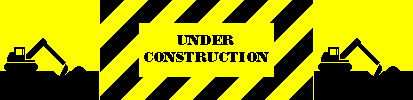| 1. |
[Vintage computer] If your XT-IDE/XT-CF card has a switch or jumper that enables/disables writing to the EEPROM, ensure that the switch/jumper is in the state that enables writing. Note that this is not the same as the switch/jumper that simply enables/disables the EEPROM - two different things. |
| |
|
| 2. |
[Vintage computer] For the later step 13, you will need to know what the base (starting) address of the EEPROM is. There are switches/jumpers on your XT-IDE/XT-CF card that control that. The usual default setting is D0000h. Take note of what address your card is set for. |
| |
|
| 3. |
[Vintage computer] Execute XTIDECFG.COM (the one from XUB release R622). |
| |
|
| 4. |
[XTIDECFG] Arrow down to 'Load BIOS from EEPROM', then press the ENTER key. |
| 5. |
[XTIDECFG] Press the ENTER key. |
| 6. |
[XTIDECFG] Arrow down to 'Configure XTIDE Universal BIOS', then press the ENTER key. |
| 7. |
[XTIDECFG] Arrow down to 'Primary IDE Controller', then press the ENTER key. |
| 8. |
[XTIDECFG] Note the 'Base (cmd block) address' setting. This is the base I/O address. Change it to match what your XT-IDE/XT-CF card is now switched/jumpered to. |
| 9. |
[XTIDECFG] Press the ESC key so that you go back to the Configuration Menu. |
| 10. |
[XTIDECFG] Press the ESC key so that you go back to the Main Menu. |
| 11. |
[XTIDECFG] Arrow down to 'Flash EEPROM', then press the ENTER key. |
| 12. |
[XTIDECFG] Note the 'EEPROM type' setting. Change it if required. |
| 13. |
[XTIDECFG] Note the 'EEPROM address' setting. This is the base (starting) address that XTIDECFG will expect the EEPROM to be residing at. Change this setting if it does not match the address that you determined earlier in step 2. |
| 14. |
[XTIDECFG] Arrow down to 'Start flashing', then press the ENTER key. The XUB will now be written/flashed back to the EEPROM. |
| 15. |
[XTIDECFG] When complete, press the ENTER key. The computer will restart. |