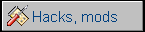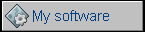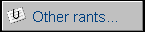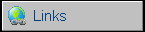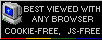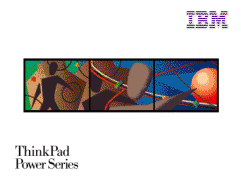IBM ThinkPad Power Series 850
This rare ThinkPad computer was a really new thing in its times. Let's just cite IBM's press release about it:
With the body of a ThinkPad(R) and the soul of a PowerPC(TM), the IBM ThinkPad Power Series 850(TM) allows you to carry collaborative and conversational computing wherever you go. This premium-function mobile product extends IBM's ThinkPad family, with advanced features and blazing performance provided by its PowerPC 603e(TM) 100MHz processor.
Yes, it was PC with PowerPC processor! Unfortunately
incompatibility killed it, but it was one of the first notebooks with
optional webcam installed in a lid, as in today's notebooks, true
multisession optical disk drive and SCSI. Yes, for HDD too, it was a
1.2GB special IBM drive. Today only ADTX converter module can be used to
run it with IDE disk drive if you don't have a SCSI one.
Power Series was a series of at least 5 computers: Desktop Power
Series 830 and 850, and ThinkPad Power Series 830 and 850. There was
also ThinkPad Power Series 860 with 166MHz processor. I can't say more
about other models I haven't seen, such as ThinkPads 800, 820/21/22/23,
851.
All of these computers could be used with Windows NT for PowerPC (barely
compatible with 16-bit Windows programs with emulation, other software
had to be re-compiled for PowerPC) or IBM AIX up to 4.1.5. There
were two other OSes in plans: First was OS/2 Warp for PowerPC, a Warp's
shell and Presentation Manager fitted to Mach kernel (unstable and
without network support as it required too many hacks in OS/2 kernel to
make it work in Mach), and its ISO is known by beta collectors. The
second one was Solaris 2.5.1, but it was never released in any stage
except early development version, yet it
was
announced in February 20 1996. ISO and boot floppy can be found but
is rare even in old software websites.
Because of these incompatibilities and its price - $12000 for model 850, these machines weren't popular and I have no idea how my unit got to Poland (probably through some military applications). In July 1997 IBM withdrawn all PowerPC ThinkPads and idea of PowerPC-based PC came back to high-performance computational workstations.
| Manufacturer | IBM | |
| Origin | USA | |
| Year of unit | 1996 | |
| Year of introduction | 1995 | |
| Type | Laptop, PC | |
| CPU | Motorola PowerPC 603e, 100MHz | |
| RAM | 32MB OnBoard, expandable by 2 cards to 96MB | |
| Floppy Disk | 3,5" 1.44MB external or internal | |
| Hard Disk | 1.2GB SCSI 2.5" | |
| Other media | Internal SCSI 2x CD-ROM. | |
| Graphics and display: | 800x600 TFT LCD | |
| Sound: | PC Speaker, Stereo sound card with Mic and speakers | |
| Keyboard and pointing device: | Small PC keyboard without
numeric part, numeric part on letter keys. TrackPoint |
|
| OS: |
Windows NT 4.0 OS/2 Warp for PowerPC AIX up to 4.1.5 Solaris 2.5.1 |
|
|
Power supply:
1 - S???
|
||
| I/O: | - Serial port - Parallel port - VGA video out - External FDD connector - External SCSI - Sound input, output, headphones, mic connectors - 2x PCMCIA - PS/2 - Composite video in/out - Camera connector - External ISA bus connector |
|
| Possible upgrades: | Memory by two cards (WITH parity!). | |
| Additional peripherals: | External FDD Power supply (non-original) Mouse An external SCSI HDD to boot it from something :) ADTX module for HDD - maybe I'll get ribbon cable somewhere |
| Contents: | Files needed | Batteries | CD-ROM | Boot, SMS Setup | Firmware upgrade | Setup options | OS install | Links |
Files needed to start
Windows NT 4.0 comes on a CD with all needed drivers for ThinkPad 850,
so there are no drivers here. IBM released sound driver for Windows NT,
but I've never used it and got sound. Here are all needed downloads
|
|
Power Series 8x0 redbook - technical manual for Power Series computers |
|
|
PowerPC 603e Fact Sheet |
|
|
Power Series 850 sales announcement |
|
|
ARC loader v. 1.51 - when you install Windows NT 4.0 you need this |
|
|
ARC disk I found in my TP - some things are briefly translated to Polish, probably to make setup easier. |
|
|
Windows NT 4.0 sound driver |
ThinkPad 850 has 2 small batteries: One for keeping BIOS
settings and RTC, one for standby mode. Standby battery may leak. Both
of these batteries are under CD-ROM drive, you should look to the left
near CD-ROM connector, there should be 2 small connectors on the
underside of board. 2-pin connector is for BIOS battery (CR2032), 3-pin
is for standby battery (3.6V rechargeable). pinouts are as follows:
===================<-Mainboard
___ _____
|+ -| |+ . -|
--- -----
BIOS Standby battery
Here's a photo:
CD-ROM compatibility
If you don't have a CD-ROM drive you may try with SCSI external one,
but don't expect that every drive will work. If you have RS/6000 with
IDE, not many drives are compatible, especially when booting OS/2 or AIX
installation CD-ROM, as they need to support a 512b/s sectoring when
booting. Some IBM, Plextor and Toshiba units work. If you have a SCSI
external drive, you can try it with external case.
Booting, No SMS for ThinkPad 850
STAGE 0: Hardware (ROM) initialization:
0.0 Power on, PSU giver good signal, supplies power to m/b and PCI
devices.
0.1 Initializing CPU registers
0.2 Initializing memory controller
0.3 Setting RAM area in use
0.4 Decompressing code to RAM
0.5 Setting environment for code execution
0.6 Mount and boot VDISK (Dakota OS).
In desktop RS/6000, now it waits for F keys. F2 - shows boot menu, F4 -
boots SMS from floppy.
STAGE 1: Driver loading:
1.1 as - Async serial console drives - now it can ask for help through
serial port.
1.2 wd - IBM G10 Display Driver - from now display may be used
1.3 s3 - IBM GT20 external VGA card (86CM65) driver - from now display
may be used if PCI graphics is present (not this ThinkPad).
STAGE 2: Prepare console:
2.1 vinit - run console on display without visible text or cursor (2
parameters are for it)
STAGE 3: Splash screen
3.1 bmp - put a bitmap startup.bmp to screen. In some systems POST
graphics are loaded now too.
STAGE 4: Input devices
4.1 keybd - load keyboard driver
4.2 mouse - load mouse driver.
STAGE 5: Devices
5.1 iat_dskt - ??
5.2 iat_mem - Memory test. Very ensitive to errors, I/O activities such
as drawing bitmap or playing sound will make it fail.
?5.3 iat_scsi? - SCSI test, not present in TP 850, external module used
for it
5.4 wave - play startup.wav file
5.5 scsi - initialize SCSI and boot.
STAGE 5a: Unexpected exit from Easy Setup (you should get here only if "eatabug"
is introduced to Easy-Setup)
5a.1 Go to drive a
5a.2 Terminate all playing sounds
Prompt is ready for operation.
Booting is usually made as boot record -> boot image is
loaded to RAM -> transferring system control to boot image. Because the
image must be read completely before actual boot, notice that for
example ARC is loaded extensively from floppy BEFORE even running it.
Boot record is a strange thing, it looks like engineers wanted to remain
compatibility with IBM PC boot record. There's a 446-byte code block and
4x64 bytes for partition table, one partition bootable. One disk - one
bootable partition, so forget about multi-OS without other complex boot
managers (OS/2 Warp for PPC has unfinished and inoperable boot menu
system) or few hard disks (I'm doing it that way in my desktop Power
Series 850) when all not needed are physically disconnected when
installing OS.
For other devices such as floppy disks or CD-ROMs it's needed to use
image on partition and it's not so easy as in HDD, where geometry may be
used. For CDs and floppies there's a partition-type boot loader reading
RTC entry (as in manual RTC is for Real Time Clock, don't ask me why
it's called this way), then the block address may be determined and
image loaded to memory.
|
|
|
| RAM error | Easy setup shell |
I'm posting it here for backup purposes, as IBM seems not to offer it as all ThinkPad Power Series files vanished. Remember that you can damage this hardware by bad flashing. It's password-protected, password is in license file.
This file upgrades BIOS to 1.01 version and it's the last official version.
There's an UNOFFICIAL and NOT TESTED way to flash
1.10 BIOS of Desktop Power Series 850 to
ThinkPad machine. I don't recommend it as for Windows NT or OS/2 it
works with 1.01 without problems and only if you plan to put Linux on it
it may be needed. The only thing you MAY get with this flashing would be
better setup program with SMS disk.
Remember, Linux with X-windowing is memory-hungry, and I think putting
Linux on this machine is a waste.
Setup and its hidden functions, DAKOTA drive
PowerPC-based ThinkPads had better GUI-driven Setup application called "Easy setup". This application is built into ROM. And if you played computer games with key combination cheats, and you had fun discovering them, this setup is full of these! There are hidden options, some destructive, some not, advanced tests, and even a hidden command prompt! Here I'll show some basic hidden moves not covered in manuals.
1. Supervisor password and Super Test
Just press Ctrl-A when in Password or Test menu to make them active.
2. SCSI format, Serial No.
Activate Super Test as in 1. Go to Super Test menu.
Press Ctrl-V.
You'll land in Maintenance utility, it allows to change system serial
number and low level format SCSI devices.
WARNING! Low-level formatting may destroy your drive.
| 3. Dakota prompt Go to Easy Setup. Type blindly: "eatabug". If doesn't work try with "topsecret", "beammeup", "overthetime", "overthehill", "overthetop". You should land to DOS-like environment running from computer's ROM, it has nice capabilities. Let's start with drive letters: - A and B are usually floppies - C and so on are hard disks, then CD-ROM - V: is the virtual Dakota disk. It can read and write FAT floppies, read ISO 9660 CD-ROMs, has simple DOS commands (use "help" to see what can be done). The interesting thing is virtual ROM drive V (dump for research purposes), as it's Dakota Operating System disk, where all BIOS-level programs reside in 6MD (script) or 6XE (code) format. You can run them, but remember to know what you're doing with FLASH and FUPDATE programs, they're for flashing Dakota drive image. As Dakota runs every system boot and Easy Setup is only a GUI of it, modifying Dakota drive may damage your hardware. Blocks command just draws random blocks on screen. WAVE.6XE program plays wave sounds while BMP.6XE shows bitmaps. DESKTOP is Easy Setup environment. |
|
Installing Windows with ARC
1. Connect external floppy if you have one, or use internal instead
of CD-ROM
2. Boot ARC boot disk. Menu will appear. Select "Installation and setup
services"
3. Simple setup
4. Full Install. This will erase HDD and install Windows from the
beginning.
5. When ARC is loaded to HDD, it needs Windows NT CD. If you have a
CD-ROM drive installed you can just put CD in and press a key.
6. If you don't have a CD-ROM but FDD in its place, you can, but it's
not recommended, hot-swap FDD to CD-ROM. I tried, it worked, but I have
no idea won't it damage your hardware.
Remember: There are 3 partitions needed: ARC's partition, Windows Loader FAT partition and finally Windows NT's partition. They should be all created in installation process.
P.S. You can take "the tour" in ARC by peeking here.
Some photos from installing Windows NT:
Installing AIX
1. AIX 4.1.5 comes with 2 CDs, use first one to boot machine from it.
2. Now it uses text mode installer to install base system + X windows.
Notice that selecting Polish locale will make Polish keyboard like
typewriter keyboard, not "Programmer's keyboard" with Alt and I don't
have any idea how to change it.
3. Installation process is quite straight-forward. After rebooting it'll
boot X and you can set all other settings with graphical installer.
Users and packages are added with GUI-based user and package manager.
4. After confirming settings it should now boot properly.
Remember that if you select Polish version you may have
help in English. That's normal.
You can always run system configuration GUI by running terminal, logging
to root (su and root password) and announcing command smit.
Proper shutdown procedure: Log out CDE, then slide power switch, Power
LED will start to blink. Wait until it turns off.
Here are some photos:
Installing OS/2
1. Insert OS/2 Warp for PowerPC CD to drive, boot computer from it.
2. It should display quite straight-forward installer.
Photos will be with desktop Power Series 850 as I have OS/2 there.
http://www.tecnopolis.ca/aixtp/index.html - ThinkPad 860 and other
Power ThinkPads page, history, technical parameters, some documentation.
http://iceberg.braxis.org/~kszysiu/carolina/ - Linux on Power Series
830/850 - resource collection.
http://remote.org/sven/ppc.html - Linux on PPC/850, Dakota OS
commands
http://web.archive.org/web/20020604180448/http://home1.gte.net/res008nh/nt/ppc/default.htm
- Windows NT on PowerPC