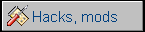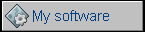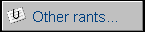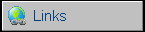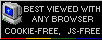Fujitsu Lifebook C325
So we're diving in a specific range of notebooks, and
this one is a typical example of it (similar is a
Tecra 550CDT). In 1998 Pentium II was
upcoming to desktops and was still expensive for notebooks - the first
notebook Pentium II has been released in April, with samples a bit
earlier, but was very expensive. So there were two types of a notebook:
A highly-priced, high-performance Pentium II notebooks, or cheaper,
maxed-out Pentium I MMX notebooks usually with the best 233MHz or even
266MHz processor. Some units (e.g. made by Ilision) even ran desktop
versions of CPU and could be upgraded. These Pentium I notebooks had a
nice-quality, usually active, LCD, a decent video chip, sound and
multimedia capabilities were good too. PCMCIA gave expansion
capabilities, a new USB connector was usually in and in many units
drives could be replaced by user in a special bay.
This notebook has been made by Fujitsu and sold with on-board 32MB of
RAM, as well as with 64 or 96MB upgrade, and with 3.2GB hard disk. There
was a 3.5" floppy drive and CD-ROM drive built-in. Windows 98 was
pre-installed (but according to some sources Windows NT 4 also could be
chosen for some corporate versions) as well as general documentation.
The computer is equipped with ordinary brightness slider, set of
speakers and a larger trackpoint-like joystick as mouse, quite
comfortable and easier to find than IBM/Toshiba's point.
| Manufacturer | Fujitsu | |
| Origin | Japan | |
| Year of unit | 1998 | |
| Year of introduction | 1998 | |
| Type | Laptop, PC | |
| CPU | Intel Pentium MMX 233MHz (mobile on-board version) |
|
| RAM | 32MB (upgradeable by 66/100MHz SODIMM, up to 96MB) |
|
| Floppy Disk | Built-in 3.5" | |
| Hard Disk | 4GB IDE, PATA, 2.5" | |
| Other media | CD-ROM drive built-in | |
| Graphics and display: | 800x600 TFT, active | |
| Sound: | Stereo Line in, Speaker, Mic connectors. |
|
| Keyboard and pointing device: | Small PC keyboard without numeric
part. Trackpoint (larger) |
|
| OS: | Windows 98 / NT 4 | |
|
1 - Ground Socket is inverted - required pin in plug for positive! DO NOT connect the power reversely. There is NO PROTECTION against it and all current will go through a tantalum capacitor. This ends with a smoke. |
||
| I/O: | - Serial port - Parallel port - VGA video out - PCMCIA x2 - IRDA - USB - PS/2 - Sound Line in/out/mic |
|
| Possible upgrades: | Memory, hard disk | |
| Additional peripherals: |
To enter BIOS Setup program, press F2, to cancel the title screen and go to BIOS text press Esc. IT sometimes offers you a boot menu.
To make this unit hibernate you need PHDISK tool to make
hibernation partition as the suspend-to-disk is handled entirely by the
BIOS. The hibernation partition should be located on the end of disk,
but BIOS expectes end of disk around 8GB. It's not that it can't run
with larger disks - I tried 40GB and works very well, but the
hibernation partition must be on this 8GB boundary.
Contrary to program for e.g. HP
Omnibook 2000, this program calculates itself how large partition
should be (just don't add RAM later) and even allocates 5MB more as a
pool for potential drive damages (read: bad sectors). The steps to make
the partition are following:
- Backup, clean disk of all partitions.
- Boot DOS disk
- Run: PHDISK /CREATE /PARTITION
- It'll create partition.
Now use something like bootable Partition Magic floppy because FDisk may
not work with this configuration and may even destroy the hibernation
partition's structure. PHDISK makes partition by the end of 8th
gigabyte, so if a disk is larger, you have to make around 8GB C: drive
before hibernation partition, and the rest of your partitions (D: and
following) after it.
The hibernation works by Fn key combination as well as, when configured
in BIOS, as a replacement for suspend. An interesting feature is
automatic decision about sleep and suspend-to-disk, in which if the
computer "Sleeps" for more than some time it'll wake itself up and
instantly hibernate to disk. This is in machine from 1998, so don't be
cheated that "smart hibernation" is a novelty in latest Windows.
Installation of Windows 98 is straightforward. When going with Win98SE,
you should end with an audio support enabled. Install Trident video
driver, then switch it to 800x600 24-bit to get a full experience from
LCD. Although not especially necessary, Intel 430TX chipset drivers can
be loaded too, for example get 3.20.1008 package from
here.
You may install ALPS Mouse driver too, it was present in some places as
driver for this computer - it's more for touchpad, not offering many
options for trackpoint... and bloats memory with tray icon.
What can be run on such machine? Most software from around 1998, Win98,
Office up to XP (especially if RAM is boosted to 96MB, can't be more),
some games. Trident 9388 chip is one of the first chips with
Windows-friendly and user-friendly 2D acceleration (read: does not go
crazy with monitor settings when any incompatible accelerations are
tried as in previous PCI chips) but has no 3D acceleration - expect good
experience with DOS games, even quite complex, but anything running with
3D will not work well.
|
|
There are drivers in Fujitsu website. |
Disassembly (partial):
1. Remove battery cover and battery. Remove PCMCIA
cards.
2. Remove 2 covers under keyboard. Remove screws. Lift the keyboard
towards LCD, shift towards you.
- CHECKPOINT: RAM Upgrade (under the keyboard).
3. Remove ribbons of keyboard from their connectors, remove keyboard.
Close the notebook, flip.
4. Remove 4 screws under battery, remove 2 additional bottom screws.
Flip the notebook and open it.
5. Open the palmrest and remove it.
6. If needed, remove two leftmost screws, open HDD containment towards
LCD, remove 2 screws on each side, disconnect and remove hard disk
- CHECKPOINT: HARD DISK.
7. Open LCD, remove single screw under keyboard, slightly open top cover
(around keyboard), on the bottom-left is a yellow BIOS battery
- CHECKPOINT: BIOS battery.
Links:
http://www.goldkist.net/fujitsulifebook-c325.htm - announcement from
Fujitsu
http://www.bixnet.com/lifc3c31.html - How to install a hard drive.
There's a mistake, it's not Pentium II but Pentium I.
http://www.fujitsu.com/th/en/products/computing/pc/ap/notebooks/previous/
- Spec sheets of various Fujitsu notebooks, also C325