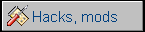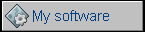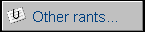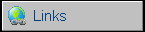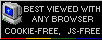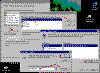Setting up an IP-based network printer in Windows 95
It's easy to set up a normal, Microsoft Network printer, shown in Network Nieghbourhood. But if your printer is a network device with an IP address only, you have to do a trick to make it work. Officially, network printing should be supported by printer's driver. Usually it's supported for Win98SE and better OSes, but the printer still may be installed in a local mode in Windows 95. We're going to make a virtual local port, which in fact transmits the data over the network to a printer. Screenshots are from Windows 95 OSR2 Polish version.
1. First, make sure that your networking works, at least to connect to LAN and get IP correctly. Fiddling with misconfigured networking part may make things worse. You're working in Win95, a system known of its instability when many programs/hardware are installed.
2. Try printer's installation program!. It may do everything for you. Mine said that I need IE 6.0 to install networking... IE 6.0 in Win95... it's impossible to install it (at least in an official way). The printer was working only in local mode, and to install a printer this way local mode drivers must work in Windows 95.
3. Download a WinLPR driver from here: LINK. File WinLRP.ZIP. It's an old driver dedicated to an old network server. Because it may disappear any moment, I'm giving a mirror HERE
4. You need:
- A WinLPR driver from point 3
- A Win95 local driver for your network printer
- An IP address of your printer.
5. Get the first two to the Win95 machine.
6. Control Panel->Network->Add
7. Client
8. "Have Disk". Point to files extracted from WINLRP.ZIP.
9. After you confirm an INI file, you should see "LPR for TCP/IP Printing" client. Confirm it by clicking OK, and OK, and OK...
10. It will install files, it may ask for Windows 95 CD or floppies. Finally, it'll restart your computer.
11. After the restart, go to Control Panel->Network, select "LPR Client for TCP/IP printing" and click "Properties" (the last button).
12. A new window will open. Click "Add Port" and type in:
- Printer's IP address separated by dots (for example 192.161.1.221)
- Your port name (as you wish, for example NETPRT)
13. OK, you should see a new port on the list, OK, OK... It may do some installation, ask for Windows 95 CD/floppies and restart your computer. Don't worry, we're almost there...
14. Now let's install our printer. Go to Printers folder and double-click "Add printer". Click Next.
15. Network printer. Next
16. The address should look like that: \\ip\name, for example \\192.168.1.221\NETPRT.
17. Install a printer driver in a usual way (Have Disk, install drivers...).
18. Test your printer.
It should work. My Konica Minolta PagePro 1350EN worked very well.
MCbx, 2010