A Tough
and Jumbled Game
BY ERIC SLICK
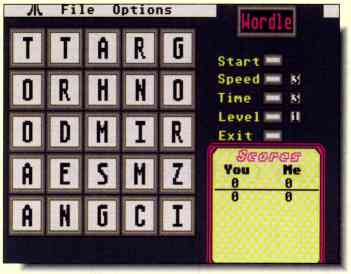
Scrambled gegs become unscrambled eggs when you
play this absorbing search-and-sort word game. Twist your brain left, right,
up, down and sideways trying to spot the words hidden within the letters
in the Wordle block.
|
|
|
| Program:
Type: Requirements: Arcfile: Files: Language: |
Wordle
Word game 512K, low rez WORDWORD.PRG READ_ME.2 WORDLEAZ.PIC WORDLE.LST WRDLPIC.DAT WORDLE.PRG GFA BASIC 3.0 |
Wordle is a word-search game similar to the popular board game Boggle. Race against the computer as you try to find as many words as you can within a grid of randomly placed letters. To win, you must find more words than the computer finds within the time limit. The computer learns more words each time it plays, making it a more formidable opponent. Will your skills improve, too?
Getting Started
To play Wordle, double-click on the archive file WORDWORD.PRG and choose
Extract when the dialog box appears. Select a destination disk and the
files will be un-ARCed directly onto that disk. To start the program, double-click
on WORDLE.PRG. The game runs in low resolution only.
At the main screen, click on the Start button. The letters are shuffled, the display box reads "Get Ready" and after three seconds, "Go!" The clock starts ticking.
At the Block
To spell a legal word each letter must touch the one before it. They
can be connected either horizontally, vertically or diagonally. You cannot
use the same letter twice in any one word.
Type the words that you find, using [Backspace] to correct mistakes; press [Return] when you've finished a word. Your words will appear in the white box on the right. If the mouse is on, you can build words by left-clicking on the letters or holding down the left button and dragging the pointer over them. As you do this, the letters are highlighted. To un-highlight a letter, simply click on it. The right mouse button, or [Spacebar] enters the word.
If you need a breather, the [Escape] key pauses the game. If the mouse is active, you can click on the pause button. You then have three choices: Start the game over, Skip to scoring and Continue playing. Start quits the current game and gives you a new screen. Skip lets you move to the scoring stage without waiting for time to run out. Continue returns you to the game with no time lost. You'll notice, however, that during pause the letters disappear. Sorry, no cheating. The computer can't peek during Pause, so neither can you.
When time runs out, Wordle automatically strips out repeated words, short words (less than three letters), words that are not actually on the board and words found by both you and the' computer. Only those words unique to your list and over two letters long will be left. If Wordle does not have your word in its dictionary, it will ask you whether to add it or not. Your words, and the computer's are then scrolled in a window that appears on the right side of the screen, followed by your scores. You are awarded one point for a three letter word, two Points for a four letter word, three for a five letter word and so on.
As you play the game, you will naturally develop a search strategy of your own, but here are some tips to start you off. Begin in a corner of the board and systematically search through all possible word combinations that begin with that letter. When you run out of possibilities, go on to the next letter and do it again. (Of course, if you suddenly see a word across the crowded board, don't wait to enter it.) Watch for words that can be pluralized (i.e. toy and toys), and for words within words (i.e. enjoy and joy). Proper nouns, contractions, abbreviations, foreign and hyphenated words are illegal. Otherwise, any word found in the dictionary is fair game.
Unscrambling the Big Picture
Along with the board of letters on the left side, there are several
buttons on the right (Start, Speed, Time, Level
and Exit) which control your game. Start begins a game, as described
above. The Speed and Level buttons can he used to handicap the computer.
The Speed button is used to restrict the speed at which the computer searches for words. The higher the number, the longer it takes the computer to complete a full search of the board. Speed 0 frees the computer to work at full tilt, while speed 9 restricts the computer so much it would he lucky to finish a full search in under nine minutes. This option is most useful when your own time is limited,
The Level button controls the computer's search pattern. Level 1 keeps the computer from thoroughly searching its own dictionary so that it misses some words. Level 2 makes the computer search randomly through the hoard. This setting may force the computer to give up searching early or conduct a rather thorough search; it's unpredictable. Level 3 combines levels 1 and 2. Level 4 and above restricts the computer's search to words of four letters or more. Level 5 combines levels 4 and 1, Level 6 combines levels 4 and 2 and Level seven 7 combines levels 1, 2 and 4. Confusing? Not really. Just remember, levels 0 through 3 are the same as levels 4 through 7 except the former finds words of three or more letters, while the latter finds words of four or more letters. Basically, the higher the level, the harder it is for the computer.
The Time button indicates the number of minutes you have to search. Zero gives you unlimited time and you'll have to use [Escape] or click on Pause to stop playing.
The Exit button returns you to the Desktop. At this time you're given the option of saving the dictionary. If you do not save it, all the words you taught the computer are deleted.
The Scores window is below the buttons, displaying the scores from the previous five games. Five games equal one round, and the highest scoring rounds are saved on the Top Scores sheet. To view the Top Scores sheet, click the mouse anywhere in the Scores window, The first five lines show the highest scoring rounds. The sixth line is reserved for the last round's score. The top scores are saved to disk when exiting Wordle, in WDLYOU.HSC and WDLCMPTR.HSC, Click once again to return to the regular Scores window.
The Menu Bar
Across the top of the screen is a menu bar with two drop down menus,
File and Options.
The File menu has four options: Load Board/Wds, Save Board/Wds, Kill Board/Wds, Save Custom and Delete Words. Save Board/Wds lets you save any particular board you like, Load Board/Wds lets you play it again. Kill Board/Wds deletes the file containing a saved board. Save Custom saves all your current settings - board size, name, mouse on or off, etc. - and stores them as default settings, Delete Words lets you edit the dictionary. It is displayed in the right margin and begins, of course, with "A" words, Click on the double arrow boxes to scroll through the alphabet. Use the slider bar to move through each letter's list. To delete, simply click on the word. An alert box asks if you really want to delete it. To exit, click on the close box.
(About the Wordle dictionary: if it becomes so large that beating the computer is nearly impossible, simply delete or rename the dictionary file, WORDLEAZ.DIC. Another, much shorter file will supersede it.)
The Options menu offers several choices. Clicking on Dare Cube, 5x5 Grid, 4x4 Grid or Mouse activates or deactivates them, The Dare Cube contains a letter with which it is extremely difficult to make words. It's the glowing red letter on the hoard. The grid choices change the size of the board.
When Mouse is checkmarked, you can use the mouse during a game. Pressing both the right and left mouse buttons simultaneously also toggles this option.
Enter name, obviously, lets you enter your name; the default is "You." When you change your name, the current name in the Scores window is erased and you enter a new one, The computer saves the old name and score, and loads a fresh file using the new name, Wordle also asks if you wish to erase the top scores. When you exit the program, the top scores are saved under the new name, not the old.
View Words lets you see the last (or loaded) game's words. The Printout option dumps the board and its words into an Epson compatible printer. Help briefly explains the game and its options.
Organizing Your References
Wordle can develop a rather large group of data files (any file without
a .PRG extender) and clutter your disk directory. The data files can, however,
he separated from the program. Create a new folder and place your data
files in it. Put the WORDLE.PRG file with your other game files. Double
click on WORDLE.PRG. When the program can't find its data files, a dialog
box appears asking if you want to set a path to their location. Click on
yes. In the file selector box, open the folder that holds your data files
(WRDLPIC.DAT, dictionary, etc.). The program looks for the data files and,
if successful, creates a file called PATH.WDL in the drive's/partition's
root directory. A box appears, asking you to confirm the path. If the path
displayed in the edit box is the one you specified, hit [Return]. If it's
not, correct it and hit [Return].
A Final Word
I hope you enjoy Wordle. It's a great way to learn new words and hone
your spelling skills. I'd appreciate any comments you might have. Just
send them to me either in care of START or on CompuServe (71510,1134) or
GEnie (XTX17789). Have fun and, by all means, don't forget your dictionary.
Eric Slick wrote Wordle to demystify the world of computing for his wife, Susie, who is (or was) an aficionado of Boggle. This is his first appearance in START