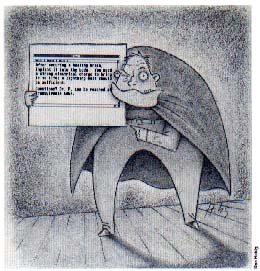
IGOR!
A little helper for your ST
by John H. Jenkins
When Dr. Frankenstein was hard at work in the lab, did he trudge upstairs to the library every time he forgot a formula? No, be relied on his faithful assistant Igor. Now START brings you an Igor of your own. It won't dig up graves at midnight, but it will let you write your own help files, ready at a click of the mouse, so your monstrously important work won't be interrupted.
Create customized help files for your favorite programs! File IGOR.ARC on your START disk.
Consider the following situation: You are writing the Great American Novel with your favorite word processor and you want to switch to italics at a particularly dramatic moment--only you can't remember the exact command. You grab the manual off the shelf, turn to the index, flip through the manual, find the command--and have long since forgotten what it was you were about to write.
There are numerous situations when you need to have information at your fingertips. Atari recognized as much; that's why there's a Help key on your ST keyboard. The problem is that not all programs provide online help. Many give you only a few cryptic hints in the manual, which are often hard to find and even harder to understand. Some don't even have real manuals. Others include summaries of the most important commands in "quick reference sheets" which are always getting dog-eared and lost. Even if there is on-line help provided, it may not include the information you want, and so you have to go scrambling for the manual again.
Wouldn't it be wonderful to be able to create and customize your own help files? In fact, it would also be wonderful to have a way of being able to call up, from within any program, any useful information you may need to go on with what you're doing--ZIP codes or frequently-used addresses, perhaps, or an ASCII chart and list of AES and VDI functions. Igor, a program on this month's START disk, lets you to do exactly that.
USING IGOR
Igor is in the archive file IGOR.ARC. Copy this file and the program ARCX.TTP to a fresh disk. Double-click on ARCX.TTP, and type the filename IGOR.ARC in the box that comes on the screen and press the Return key. Your drive LEDs will flash, the drive will whir, and after a few moments you'll find Igor and its associated files on disk.
Since Igor is a desk accessory, you have to reboot your ST by pressing the Reset button or turning it off and on again in order to use it. When the Desktop returns, you can start to use Igor by clicking on the Igor line in the Desk menu. And because it's a desk accessory, it can only be used with programs that use GEM--by and large, these are the ones that have menu bars.
Igor's commands and help files all appear inside of a window. When you first start Igor, this window will contain a list of topics available from the current help file. Click on the name of the topic you're interested in, and the window will fill with the information on that topic.
You can use the scroll bar if there is too much information to fit in one window; you can also scroll through the window using the cursor control keys. Home returns you to the top of the window, the arrow keys move you one line or one column at a time, and holding down shift with the up or down arrow keys moves you one full screen at a time.
When you're looking at the information on any topic, you can always get back to the list of topics by clicking on the word "TOPIC" in the top line of the window, or by pressing Alternate-T. The most recent topics visited are listed on the top line; to go back to a topic, simply click on its name.
In fact, changing topics is even easier than that. If the name of a topic appears anywhere within the Igor window, clicking on it will automatically call that topic up. To try this, call up the General topic in the sample file by clicking on its name, and then click on the words Igor text effects in the help file text. Igor will instantly switch to that topic.
If a topic gets too long, you can break it up into pieces to create sub-topics. The sample help file on your START disk contains the topic ST Writer Elite Commands. This topic contains only sub-topics such as Cursor Movement, Paragraphs and Blocks, and Search and Replace. Each of these names act like Igor "buttons" which will quickly take you to the individual topics.
DOING SEARCHES
If you've forgotten exactly where the information you want is within your help file, you can search for a word by clicking on SEARCH at the top line of window or by pressing Alternate-S. Type in the word to search for, and then click on Yes or No to tell Igor whether or not to distinguish upper and lower cases. You can include wildcards (? and *) in the search string. These will match any string. For example, ?gor and I*r will both match Igor. Next, set the direction of the search to be the first occurrence of the word, the last occurrence, the next occurrence or the previous occurrence. Click on Cancel to exit without searching. Repeat the search by clicking on SEARCH again; the same word will still be in the dialog box. (Note: if the file IGOR.RSC is not in the root directory of the boot disk with IGOR.ACC, you will not be able to do searches.)
Igor loads the help file it consults entirely into RAM. This means that you can take the disk with the help file on it out of the disk drive without worrying about losing information, and it also means that changing topics and doing searches are lightning fast.
To load a new help file, click on LOAD in the top line while you're looking at the list of topics, or press Alternate-L.
SETTING UP HELP FILES
Creating your own help file is easy. All you need is a text editor or word processor that can create ASCII files. To enter the information on a topic, start a line with the word TOPIC (all uppercase) and then follow it with a space and the name of the topic. Starting on the next line, type the information you want included the way you want it to appear on the screen. You can use characters like "|" and "Ñ" to create boxes, if you like, containing the names of related topics. The only limitation is that no line can be more than 64 characters long.
When you're through creating the help information for one topic, start a new topic by going to the next line, typing TOPIC, a space and the name of the new topic. Igor will put your topics in alphabetical order when it loads the help file Save your file with the extension .HLP.
You can include as many topics as you like--the only limitation is how much memory Igor has at its command. As a rough estimate of how much room a help file requires in RAM, multiply the size of your file by 2. If Igor does run out of memory when loading a help file, you'll find that not all of your help file is there.
SETTING DEFAULTS
Igor uses the data file IGOR.DAT to store default values. To create this file, double-click on the program IGORDATA.PRG. Using the file selector, click on the name of the file you wish Igor to load at boot time. IGORDATA will remember the drive and path name so make sure the drive with the help file is in the directory it will normally be in at boot time. Next, type in the amount of RAM (in kilobytes) you want to reserve for help files. If you have selected a file which is already on disk, Igor will figure out how much memory that file needs; otherwise, the default is 32K. You may want to type in a larger number if you plan to load a larger help file later. Click on whether you wish to use GDOS (if it is installed) to add flourishing fonts to your text files. Finally, click on the filename IGOR.DAT to store the data file. Make sure this will be in the root directory of your boot disk with IGOR.ACC.
If you wish to edit the IGOR.DAT file directly, the first line must contain the name of the default help file; the second line contains the amount of memory to reserve (if this line is missing, Igor will reserve 32K). If the third line begins with a Y, GDOS will be used if it is installed. Save the file in ASCII format.
SPECIAL EFFECTS
You can add pizzazz to your help files by adding special effects like bold and italics, different colors and larger sizes. If you use GDOS, you can even have access to special fonts such as Dutch or Swiss.
To indicate a special effect in your help file, precede the word or phrase you wish to emphasize with a tilde (~ ). If Igor sees this character, it will assume it is part of a code, so don't use this character otherwise. Follow the tilde with a letter indicating the code and then the number of the particular attribute. The codes and attributes are listed in Figure 1. Note that attributes must be two digits long. If you wish to use different fonts, you must have GDOS, which is available with programs such as DEGAS Elite and Microsoft Write. Remember to indicate that you wish to use GDOS in the IGOR.DAT file. Keep in mind that if you do use GDOS, Igor will need more memory than it does without it, and your boot disk must remain in the disk drive so that Igor can find the fonts when it needs them.
A sample help file called SAMPLE.HLP is included on your START disk, along with a sample IGOR.DAT. There's also a little file called IGOR.TXT. This contains a macro for use with STARTKey, the designer keyboard program from the Winter 1987 START. Include this macro in any macro file you use with STARTKey, and Igor will be invoked whenever you press the Help key! The Megamax C source code for Igor is also on your START disk, so you can see how the program works and modify it as you see fit, as is the .RSD file needed by K-Resource to edit the resource file.
At long last, put that Help key to good use. Create help files and tailor them to your own needs, making your programs easier to use. Who knows? Maybe you'll be able to throw those quick reference sheets out altogether.
John H. Jenkins made a splash with the ST world when he published STARTKey in the Winter 1987 issue of START.
Figure 1.
|