 MacMail for Windows
MacMail for Windows
Introduction
With the explosion of the Internet, data files are often sent between Macintosh
and PC computers as attachments to email messages. In such a case, the problem
for the PC users receiving a file is that the very nature of the file is hard
to know, in particular when the sender, on the Macintosh, didn't bother to add
an extension to the file name (.DOC for a Word file, etc.).
More, the default encoding scheme used by many mail programs on the Macintosh is
often BinHex, MacBinary
or AppleSingle / AppleDouble (see our page on those standards
for more information; see also our page on the e-mail standards
for more information) and is not always correctly handled by e-mail client
software packages on the PC.
Presentation of the Program
MacMail offers some help and relief in such situations.
Here is a snapshot of the program:
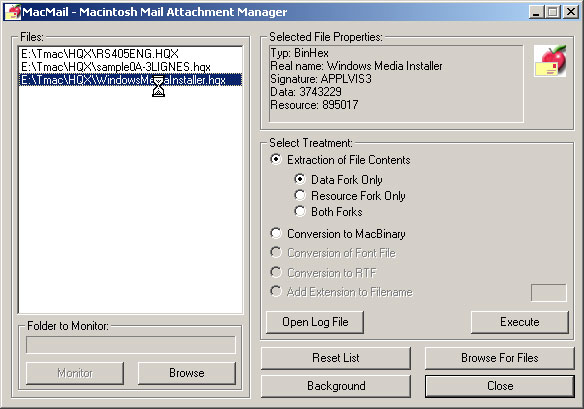
MacMail Offers Two Working Modes:
In Manual Mode, the user selects (button “Browse for Files”) the files to be examined, which are then listed in the listbox. Depending on the nature of the file, the program proposes several treatments (see below).
In Automatic Mode, the program monitors a folder of the computer (generally the folder where the mail program stores the e-mail attachments) and automatically lists in the left listbox all newly created files. The user is informed of the arrival of those files and can decide which treatment must be applied.
Manual Mode
In the Manual Mode, the users selects the files to be examined (button “Browse for Files”) on the hard disk(s) of the computer. It is possible to select several files. The files are then listed in the left part. If you highlight a file in this list, the program displays its properties in the upper right box. In the example above, the file is named “Ah le beau nom long.hqx” on the PC, but its real Macintosh name is just "test", its signature is "APPLFP98", which means that this is a program (APPL), the data fork is 312,573 bytes, the resource fork 10,960 bytes.
In the box below (titled "Select the treatment"), the user may select several treatments:
- Extraction of the File Content (Data fork, Resource fork, or both of them)
- Conversion to MacBinary
- Addition of an extension to the file name.
Extraction of the File Contents
This option is available for BinHex, AppleSingle and AppleDouble files. Macintosh files are made of two forks. You may select to extract the data fork, the resource fork, or both of them. The first option (data fork, default option) is what is needed most of the time, for an example with text files, graphic files, and so on. The two other options will only interest techies.
Conversion to MacBinary
This option can be useful if you want to reinstall the file onto a Macintosh disk thereafter. The MacBinary standard allows to put in a single file (so-called container) both forks composing the original Macintosh file, plus some additional information.
Addition of an Extension to the Filename
When the files aren't containers, but plain data files, the main problem for the
PC user receiving the attachments is often that it may be difficult to ascertain
the very nature of the file, because Macintosh users generally don't put
extensions (suffixes) at the end of filenames. If MacMail can find out the
origin of the file, it will display it in the 'Properties' box and allow the
user to add the extension.
If you discover common data files that MacMail can't identify, please send us
a sample file, and we'll add the treatment of this format to the program. Thanks
in advance!
Macintosh Attachments with a DAT extension
If you received an attachment to an email sent by a Macintosh user, odds are good
that it will have a DAT extension. Don't spoil time looking for a program which
will be able to edit and print this DAT file.
Most of the time, this means that the file was put in a so-called container,
generally AppleSingle or AppleDouble. Drop it to MacMail window to know what it
really is. MacMail will propose some sensible treatments.
Basic Conversion Features
MacMail version 2.5 also features some basic conversion features (MacWrite, MS-Works for the Macintosh, Claris/Apple Works) which could help you to better manage attached files.
Font Conversion Features
MacMail also incorporates some of our Font Conversion code. The integration of those modules is still rather raw, but could help you in some circumstances. Feedback welcome!!
Automatic Working Mode
In this working mode, MacMail monitors a specific folder on your computer. You
would select for instance the folder where your e-mail client stores the e-mail
attachments (files sent attached to an e-mail). With Eudora, it would be the
'attach' folder. The monitored folder is displayed in the lower left corner.
You can browse the hard disks to select a new folder. The selected folder is
saved in the Registry between sessions.
Launch the monitoring by clicking the “Monitor” button. You can minimize the program by clicking the “Background” button.
As soon as the computer receives such an attachment, MacMail is waked up by the operating system and puts the file name in the list (on the left).
The user is informed by a flashing of the window (if the program is maximized) or of the button in the taskbar (if the program is minimized).
See above for more details on the possible treatments to apply to those files.
Availability of MacMail
MacMail is included in the MacDisk package. You can also download it alone.
3, rue Pierre Haret - F-75009 Paris (France) - Tel. (+33) [0]149 700 455
web: http://www.macdisk.com