 WordStar 5 Review
WordStar 5 Review
Personal Computer World, 1989
WordStar simply refuses to act its age. The old faithful word processor is ten years old, and in many ways has started to look it. It has taken some serious knocks from the competition, with the latest incarnations of WordPerfect and Microsoft’s Word making WordStar look positively stone-age. Yet Micropro isn’t giving up yet. The new version of WordStar Professional – release 5 – has given the program a much-needed facelift. Many of the enhancements are WordStar catching up with its competition, but some of the changes are more than cosmetic.
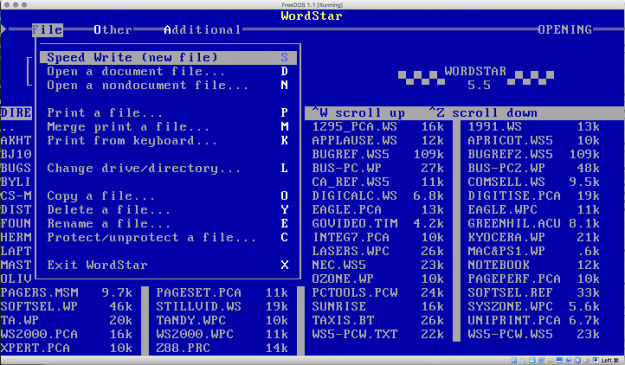
WordStar 5 main screen. This is actually version 5.5.
Familiarity may breed contempt, and there are plenty of people who won’t go near WordStar, but it’s the past popularity of the program that helps keep it alive. Other text editors boast of their compatibility with WordStar commands, however arcane they may be, because there are so many fingers out there trained to behave that way. Users and companies are reluctant to invest the time and trouble, not to mention money, to retrain for another word processor.
With version 5, Micropro has tweaked some of the features, seriously enhanced others and has thrown in a whole bunch of new ones. The company, not unnaturally, is putting the emphasis on some of the new version’s more visual improvements. These include drop-down menus, automatic reformatting of text, page preview and multi- column formatting, which look good in the demos and sound good in the literature. Indeed, there are no less than 300 enhancements compared with version 4 (which itself had a similar number of upgrades over the previous version).
Aside from some snazzy new graphics, the packaging is comfortingly familiar. A box contains the disks, function key templates, a quick reference command booklet and the usual registration cards and promotional literature. The single manual is now perfect bound, rather than ring bound. Presumably the fact that it won’t stay open at your chosen page means it is also difficult to hold flat on a photocopier.
As is inevitable with any new version of WordStar, the disk count has increased. WS5 comes on 12 5.25in floppies – the 3.5in version has yet to be released. Installation on a hard disk is a simple matter of creating a new directory and copying the files into it. Alas, there is no information about which files can be safely deleted if you don’t want, say, PostScript support. Once everything is copied over, apart from the tutorial files, the program occupies a little over 3Mb of disk space. At this point I would suggest that people without hard disks should start thinking about alternative word processors.
You can run WordStar straight from the box, but most users will want to modify it at least a little. This is done the normal WordStar way by running the WINSTAL program to set the basic system parameters – screen and printer type, disk configurations and so on – and then using the WSCHANGE program at any time later to fine tune the program. No surprises there.
Your first shock comes when you run the program. In place of the usual opening menu is … well, not much. You still get the disk directory, but in place of the full menu is a menu bar. Pressing the first letter of one of the options brings down another menu. The drop-down windows are available in edit mode, too, where the first letter of the option is used with the Alt key to call up the menu.
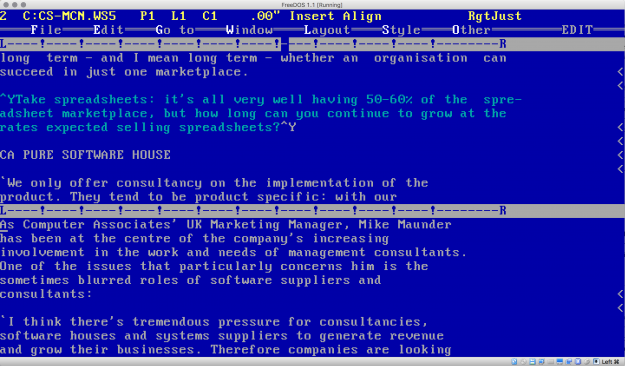
Two documents open at once! The future has arrived. The top document has some text in italics. That’s obvious from the fact that the text is not italicised, is blue and is surrounded by ^Y markers. It couldn’t be more intuitive…
The new menus may help to sell the package to people who are new to the program. WordStar’s problem has always been that it is hostile to new users. The largely illogical control key strokes can be difficult to learn, and the old style of menus – now called ‘classic menus’ – was always a compromise. Now you can find most of the program’s features quite easily. However, all the old keystrokes still work, so existing users will have no problems. Indeed, the drop-down menus can be turned off – they are selected by setting the help level to four. Old hands can set the help level they normally use and WordStar 5 will look and behave just like version 4.
Other areas have been tidied up, too. In place of simple prompts, dialogue boxes are used. For example, when you set a new margin, instead of getting a prompt to type in the new value, you get a form covering the full range of formatting values – margins, page size and so on.
Dimensions can now be entered in inches, as well as the more conventional columns and lines, and this is an important step. Doing everything by columns was fine in the days when the vast majority of printers had simple, monospaced fonts. Now there are such things as laser printers, and dot matrix printers with sophisticated proportional printing capabilities, it’s about time WordStar was able to use them properly.
WordStar 4 had minimal laser printer support. Selecting a font was a matter of inserting a character width dot command on the previous line, which meant that fonts could not be mixed on the same line. WS5 has sorted that out, and to me, by far the most impressive feature of the new program is the way the software understands printer fonts. To give you an idea, let’s take an example of something that can drive word processor users nuts.
Imagine you are using a dot matrix printer and want to have three paragraphs on the page, with all the lines having the same physical width but with one printed at 10 characters to the inch, one at 12 and the other at 17 (condensed). Normally, you would have to work out for yourself how many characters you would get to the line for each type style and set three rulers accordingly. This is pretty hit-and-miss and would probably require printing several drafts until you got it right.
Not with WordStar 5. It has a database of all the most common, and many uncommon, printers. It knows how wide each character is. So you look at your page, decide how wide you want the text, and set just one ruler. When you change character styles, the program knows what you’re doing and adjusts the number of characters you can type into each line accordingly.
And it gets even better. The software is capable of handling not just monospaced type in this way, but will also take care of proportional fonts, fully justifying them if desired, with microspacing. The result is extremely neat text with the minimum of effort. You can also have tabular matter with proportional fonts – something that was impossible with earlier versions. Decent desktop publishing software does this already, of course, but is generally over-the-top for simple word processing requirements. Selecting a font can still be done with a dot command. But now you can call up a menu of all the printer’s available fonts, position the cursor on the one you want, hit Return and an embedded printer command is put into the text. That means you can mix fonts on the same line.
The embedded command shows up on the screen as the font name in angle brackets – for example, <COURIER 12>. This, along with other format commands, for underline, bold and so on, can be turned off at any time, giving a less cluttered screen. The default setting for code display – on or off – can now be set with WSCHANGE.
The printer database used by the program is pretty comprehensive, and Micropro has promised to update it regularly. If your printer isn’t there, however, WordStar 5 has a printer definition utility program for you to create your own drivers. Messing with printer codes isn’t for the faint-hearted, but it’s a useful thing to have.
Incidentally, when I installed the driver for the Epson LQ-800, and tried to select sheet feeder operation, the program told me that this printer doesn’t have a sheet feeder. Obviously no-one has told Epson, and I was found jumping up and down, pointing at the sheet feeder and yelling ‘What’s this then?’. It had no effect.
The edit screen, as ever, is reasonably uncluttered. The status line along the top now has the horizontal cursor position in inches, as well as columns. If drop-down menus have been selected, the menu bar is on the second line, with the ruler below that. The familiar on-screen prompts for normal and shifted function keys at the bottom of the screen are switched off when you have menus, but return when you select a lower help level. You can turn them off altogether.
Another genuine improvement is automatic reformatting of text. WordStar users are accustomed to frequently hitting Ctrl-B to reform a paragraph after editing. Now the program does it for you, although it waits for a brief period of inactivity, or until you’ve moved to another line, before doing it. The result looks a little jerky, and it doesn’t always happen – inserting a b lock of text into a paragraph is not inevitably followed by automatic reforming – but it’s better than the old system. If you don’t like it, you can turn the feature off with WSCHANGE.
lock of text into a paragraph is not inevitably followed by automatic reforming – but it’s better than the old system. If you don’t like it, you can turn the feature off with WSCHANGE.
WordStar 5 page preview. If you squint hard you can get a rough idea how the printed page will look.
The edit screen shows which words you’ll get on which lines, but there is no real attempt at a WYSIWYG display. For that you have to switch to the page preview option, which appears to be a development of the system used in PageSetter – Micropro’s add-on DTP package for WordStar 4. There’s a pause the first time you run it, while it builds display fonts, but after that it’s pretty snappy. A single page can be displayed, parts of it magnified, or you can opt for a series of pages – altogether on the screen or displayed one at a time. It worked well on my NEC Powermate, which has an EGA monitor. It should look reasonable on Hercules screens and good on VGA, though I’d hesitate before recommending it to CGA users. At the very least, by displaying problems before you get to hard copy, it should save you some paper and printing time.
On one occasion the page preview revealed that WordStar was not printing the page numbers I had asked for in the headers. As usual, I’d put a hash character at the point where I wanted the numbers to be printed. WordStar normally assumes you want to start at page one and everything sort of follows on from there. But not now. WS5 wouldn’t do anything until I’d put in a dot command explicitly saying I wanted to start with page one (.pn1). If you have lots of standard files using page numbers in headers or footers, you will have to go through them all adding this dot command – a small but irritating lack of compatibility.
The page preview is most useful when you’re using snaking columns. These are fairly easy to set up, but may require some fiddling to get them exactly right. A dot command is followed byt he number of columns you want on the page and the size of the gap between them. Only one column is shown at a time, but you know which one it is from a symbol at the left edge of the screen. Hard and conditional column breaks are available.
If you want something like a three-column piece of text in the middle of single-column copy, you have to set the rulers for each bit yourself. However, WordStar 5 allows you to define up to 10 standard rulers, which makes life easier for people producing things like newsletters to standard formats.
I’m often heard bemoaning the lack of a word count in WordStar. In my business, I write to a specified length and I’m paid by the word. In previous versions of WordStar, to find out how much I’d written I had to run a separate DOS program – remembering to save the file first. In WS5, hitting Ctrl-K? gives you both a word and character count for the file. But now I’m going to start moaning again. After the count, the cursor is left at the end of the file. You must hit Ctrl-QP to return to your original position, and there seems to be no way of combining the commands in a keyboard macro or function key. The exception is when there is a highlighted block. In this case, only the words in the block are counted, and the cursor stays where it is.
I ran the word counter alongside WC.EXE, the program supplied with WS4. They generally agreed on small, simple files, except that WC.EXE was consistently higher by 62 characters. That’s because it’s counting the formatting information at the start of the file. But there are two major problems with the new word count – it doesn’t count numbers as words, and it doesn’t count footnotes or endnotes – so if you’re paid by the word, keep those notes short! It also counts hyphenated phrases as single words, so that ‘state-of-the-art’ counts as one – personally I’d rather be paid for four.
Technical writers will appreciate the addition of footnotes, endnotes and comments. Several styles are available for marking notes – numerical, alphabetical and asterisks – and you can choose to have the sequence start again on each new page or carry on. You can also select your own markers.
Footnotes are printed at the bottom of the page, endnotes at the end of the document, and comments are non-printing notes. Once you’ve selected the type of note you want, a second window opens up for you to type it. This window can be called up any time the cursor is on the note marker. If the program is set up to display control codes, the note market (which is otherwise highlighted) is replaced by the first few words of the note between square brackets.
I’m rather disappointed that you can’t move blocks of text from the notes intQ4pethe main text. It would be useful to keep rough notes as a non- printing comant, and then move them into the main text when desired.
The second window is used not just for the notes. You can open the window yourself, using it to look at another file, or another part of the same file. This time you can move or copy text between the windows. It’s a split-screen utility rather than real windowing – two windows is the maximum, which is a little miserly.
The spelling checker has been subtley enhanced. It now manages to spot double words – when you type ‘the the’, for example – and queries them. The thesaurus has also been improved and is better integrated into the word processor, being built-in, rather than using Word Finder as a pop- up program. It now offers definitions of the most common words, like a dictionary, as well as synonyms.
Some of the other minor points include: WS5 uses hard tabs rather than just inserting spaces, so that tabulated text reforms properly when you move the tab stops; selecting formatting options using control keys – such as hitting Ctrl-OJ for right justification – results in the relevant dot command being inserted into the document, so that the change is permanent; there is now a cursor position indicator on the current ruler; there are commands for converting marked text to lower or upper case; odd and even pages can be given different headers, footers and page offsets; automatic paragraph numbering is available; and the current file can be saved under a new name, making the production of multiple versions of a document much easier.
In many ways, WordStar Professional is starting to look a lot like WordStar 2000. Many of the features found in 2000 release 3 have turned up here. These include, the famous shareware outliner, PC-Outline, which is now bundled with the package. But it’s somewhat tacked-on, as you have to shell out to DOS to run it, and the only concession to integration is a new option in PC- Outline to import WS5 files (it also handles WS4 files).
Another feature copied from WordStar 2000 is Speedwrite. Rather than go through the process of naming a document and confirming that name, you can go straight into edit mode – naming and saving the document later.
Other add-ons include an adequate mailmerge program and a neat file locator – ProFinder – which will scan directories, searching files for a combination of up to three strings. Files can be previewed, and there are some disk organisation utilities. And there’s the Telmerge communications package for sending documents across email systems or between directly linked PCs.
Some of the extra features demand more memory. A minimum of 384K is required, and you’d better have 512K if you want to use stuff like page preview and PC-Outline.
There do appear to be a few bugs left in the program. For example, when I select Roman Proportional from the font menu for an Epson LQ- 800, what I actually got was Roman Proportional Condensed. I could cure it by selecting Roman 12 and sticking the dot command for proportional spacing on the previous line, but that was somewhat inelegant. When I complained to Micropro, the company gave me a fix which involved renaming the font using the printer definition utility program!
While I was using a Tandon AT, the program hung every time I tried to use a keyboard – after it had carried out the macro commands – although I had no problems like that with the NEC Powermate. I also had a few odd things happen when words wrapped while the cursor was on the bottom line, with the screen failing to scroll. There was no text corruption, however, and the problem disappeared once I’d paged one way and then back again.
PRICES The single user price of WS5 is £399 plus VAT. Upgrades from earlier versions of WordStar Professional, WordStar 2000 and NewWord 3 are available for £99, and there are all kinds of corporate and educational discounts available.
CONCLUSION
Although the excellent printer support and multi- column mode show Micropro borrowing from the desktop publishing world, there has been no real attempt to turn WordStar 5 into a quasi-DTP package. For one thing, graphics support is negligible. Micropro is still aiming the program at its traditional market – heavy-duty, text-only word processing.
Overall, Micropro has done a good job of dragging WordStar into the late 1980s, and this release should keep WordStar among the front runners in the word processing field. Most of the enhancements are genuine improvements, many of them imaginative and worthwhile rather than gimmicks or bug fixes. Even the user interface looks like something from this decade. But I can still hear Macintosh users laughing their socks off.
[ENDS]
[BOX COPY]
UPGRADING FROM EARLIER VERSIONS
If, like me, you are an inveterate WordStar user and are fearful that Micropro may have ruined your beloved program … stop worrying. You can use WS5 in the same way you used the older versions. The drop-down menus can be ditched, the automatic reformatting turned off and all the old commands used as normal. The only real problem you are likely to have is in moving files between versions.
WS5 appears to load files created by earlier versions without any problems. Indeed, at one point it seemed to automatically convert a page length entered in lines to inches. But going the other way is a problem as Micropro has seen fit to mess around with the file structure.
Try loading WS5 files into an earlier version of WordStar and you will see all kinds of garbage at the beginning, including the name of the installed printer. This is formatting information, and earlier versions have no idea what to do with it. Micropro has provided a driver so that files can be printed to disk in WS4 format, but it’s a pain to have to do it, and the resulting file may still need some work before it’s usable.
If you are a newcomer to WordStar, or upgrading with no intention of looking back, this is unlikely to worry you. In a business environment, however, where several versions of the program are in use on separate machines, having to convert a file before using on another micro is tedious in the extreme.
The embedded printer information needs to be watched, too. If you create a file on one machine installed for, say, an Epson dot matrix printer, and try to print it on another machine installed for a different printer – a laser perhaps – WordStar will take one look at the file information and decide it’s printing to the Epson. Fortunately, it’s a simple matter to select the correct driver at print time, and if you want to change the default printer for that file, you can do that during edit mode.
One attractive feature of WordStar’s printer support is that, when you do change the default printer, the program goes through your text looking for embedded font commands. It then attempts to replace all the old fonts with the closest possible match from those available on the new printer.